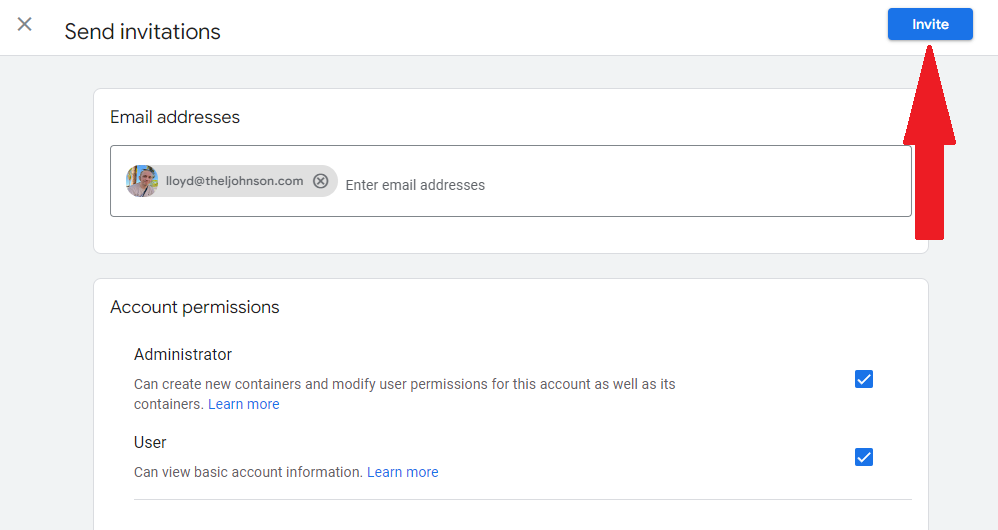Create a Google Tag Manager Account
Go to Google Tag Manager’s official website and click the main call-to-action to create a new GTM account.
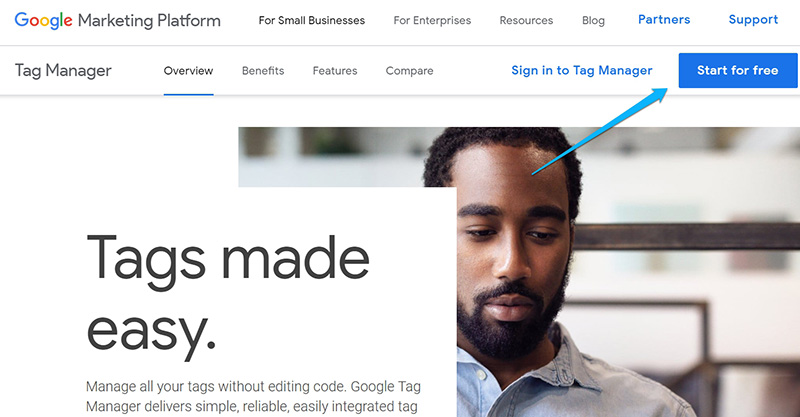
Like any other Google product, you will use the same Google account for Tag Manager. So if you’re already on Gmail (Google Ads, Google Analytics, etc.), you will be automatically logged in to Google Tag Manager.
Once you log in, you’ll be asked to create a new GTM account and a new container.
In the Account Name field, enter the name of the business (e.g., your company’s business or your client’s business). If you are an agency, it is a better practice to ask your client to create a GTM account and then share the access with you.
In the Container Setup section, enter the name of your website (it can be a domain (e.g., example.com) or just a name (e.g., My website). In this blog post, we will cover Web tracking, thus choosing the Web as the target platform.
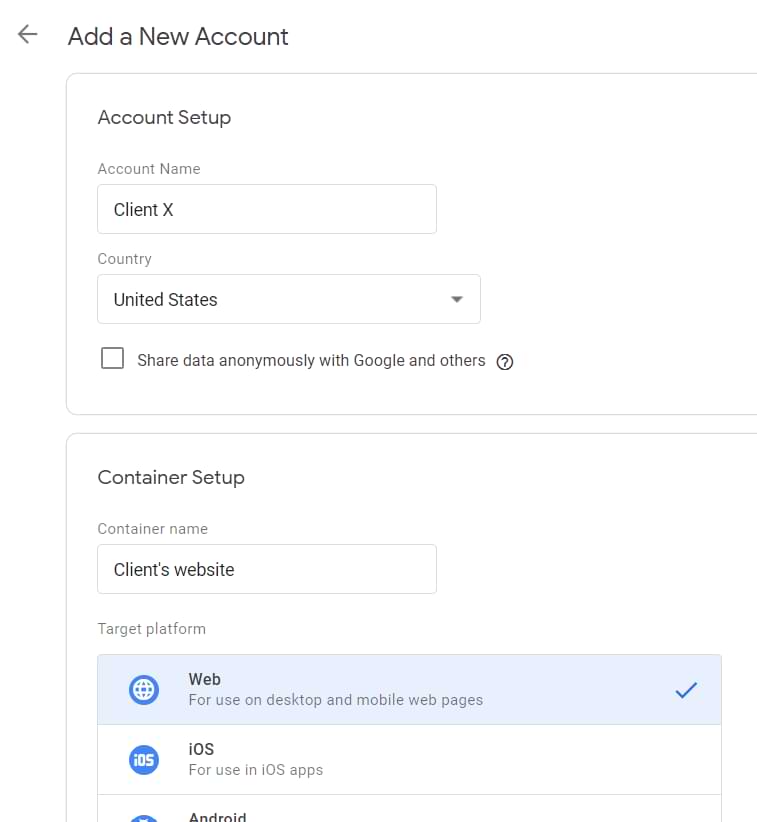
The Google Tag Manager account works the same as the GA account. Usually, it’s for a company/business/client, while a container is usually for a website or application. A single container can contain many tags, triggers, and variables.
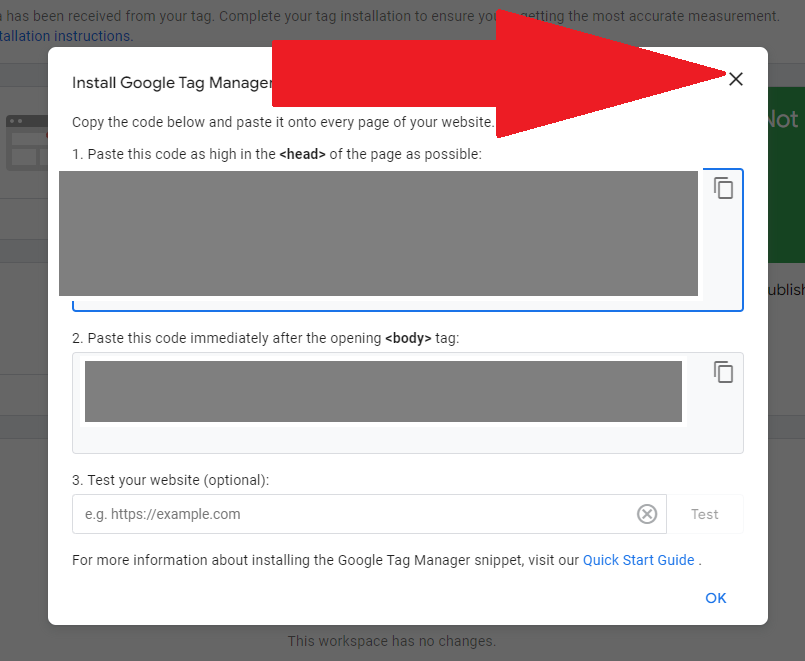
A window with code will appear, at this time please click the X in the corner and close this window.
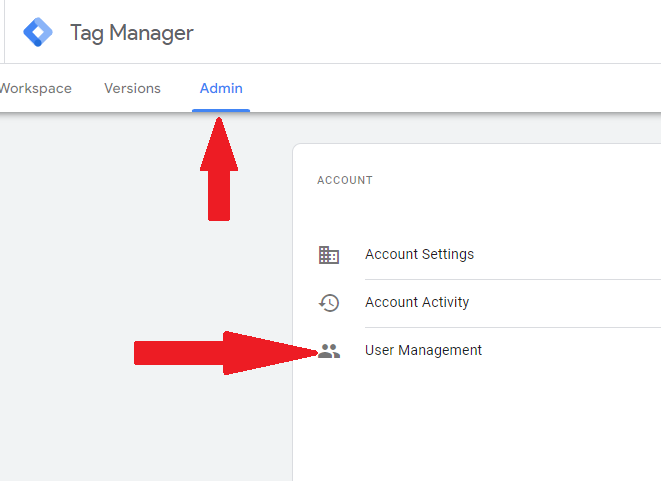
Now that we have created the account lets add our TheLjohnson Tech
- Click Admin it in the top left corner
- Selecting User Management under the Account we just made.
- Clicking the + button in the upper right and choosing Add Users.
- Entering your techs email address and selecting Administrator for full access.
- Click Invite.